To add tabs, click on the plus icon next to the last tab:

Enter a name for the tab (max 25 characters) and click "Save":
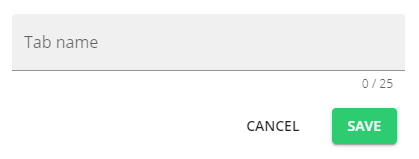
The first tabs are named “OEE & Downtime” and "My Dashboard" and these are created by default for all users. The number of tabs is not limited.
To add tabs, click on the plus icon next to the last tab:

Enter a name for the tab (max 25 characters) and click "Save":
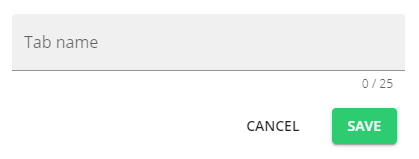
Click on the edit icon in the top right corner:

Click on the edit icon after the tab name:

Change the name and click "Save":

To confirm the changes done to tab(s), click on "Close" in the top right corner:

Click on the edit icon in the top right corner:

Drag the tabs from the dotted icon:
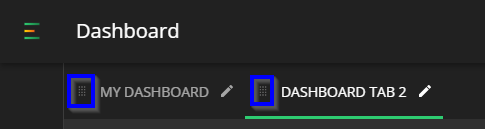
To confirm the changes, click on "Close" in the top right corner:

Click the editing icon in the top right corner:

Click on the edit icon after the name:

Click on "Delete":
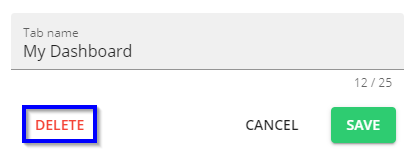
Confirm the deletion and click "Close" in the top right corner: