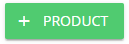To mark product changeovers on the Shift View you first need to add products to the Evocon system. We make the initial configuration when we set up the system but you can always add new products or edit existing ones in our Settings module.
<aside>
⚠️ Having correct product information is important to get accurate OEE readings and cycle times.
</aside>
It is also possible to get all the product information to Evocon via an API connection with your ERP provider. Please contact our support for more information on how to do this.
Steps for setting up products
- Create a product group
- Add product to the group
- Assign station(s) to the product and set ideal cycle time(s)
- Re-ordering groups and products as needed
1. How to add new product groups?
-
Go to Settings in Evocon and click on the “Products” card:

-
Click the „+GROUP“ button on the top right:

-
Define a name for the product group.
-
In the case of a multi-factory setup, define the factories for this group or set it as global. The list of factories depends on the access permissions you have and which factories you have marked active while creating a new group. If you do not have more than one factory, this step is skipped.
-
Click “Save”.
2. How to add new products?
-
Go to Settings in Evocon and click on the “Products” card.
-
Click the „+ Product“ button:
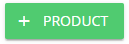
-
Fill out the form
- Name – the name of the product.
- Group – select a product group for the product.
- Product code – enter your own unique code for the product or if you don’t use product codes, leave it as it is (showing the product name by default).
-
It needs to be unique. When a product with the same code already exists, the system indicates that with an error upon saving.
-
It is mandatory.
-
In the products overview the code is not shown if it is the same as the product name:

-
In case the product code is the same as product name, the code is also not shown in Shift View (batch info, changeover modal).
- Primary unit – describe the primary measuring unit e.g. pcs (pieces), kg (kilograms), L (litres). Limited to 5 letters.
- Alternative unit - if you have multiple units, you can also define an alternative unit. More information can be found here.
- If you enter a unit to the “Alternative unit” field, you can set the conversion between this and the primary unit when you set the details of production speed for each station.
-
Click “Save” or see the next chapter to assign this product to a station.

Note: To edit product information, just click on the edit icon and make the necessary changes.